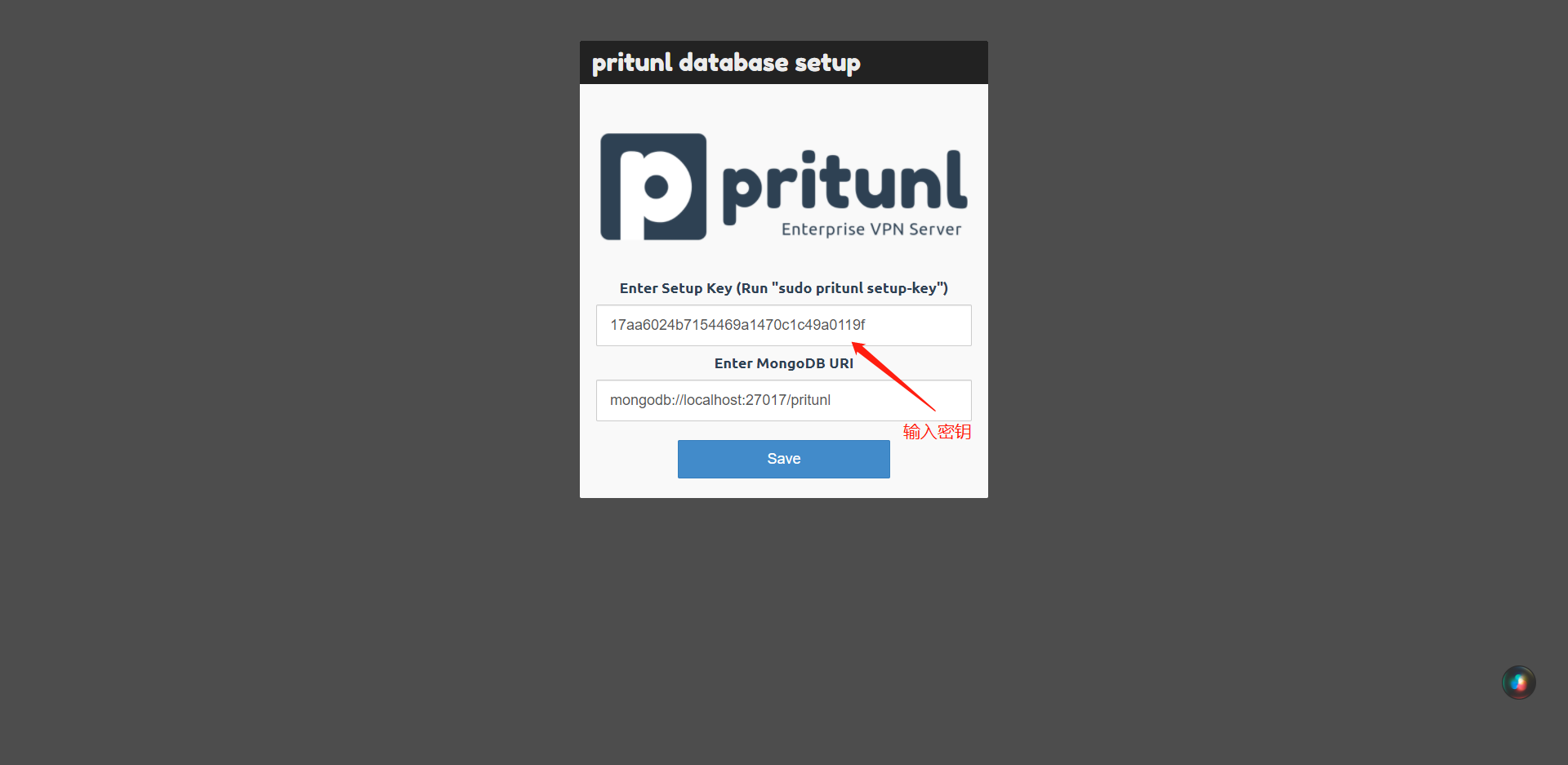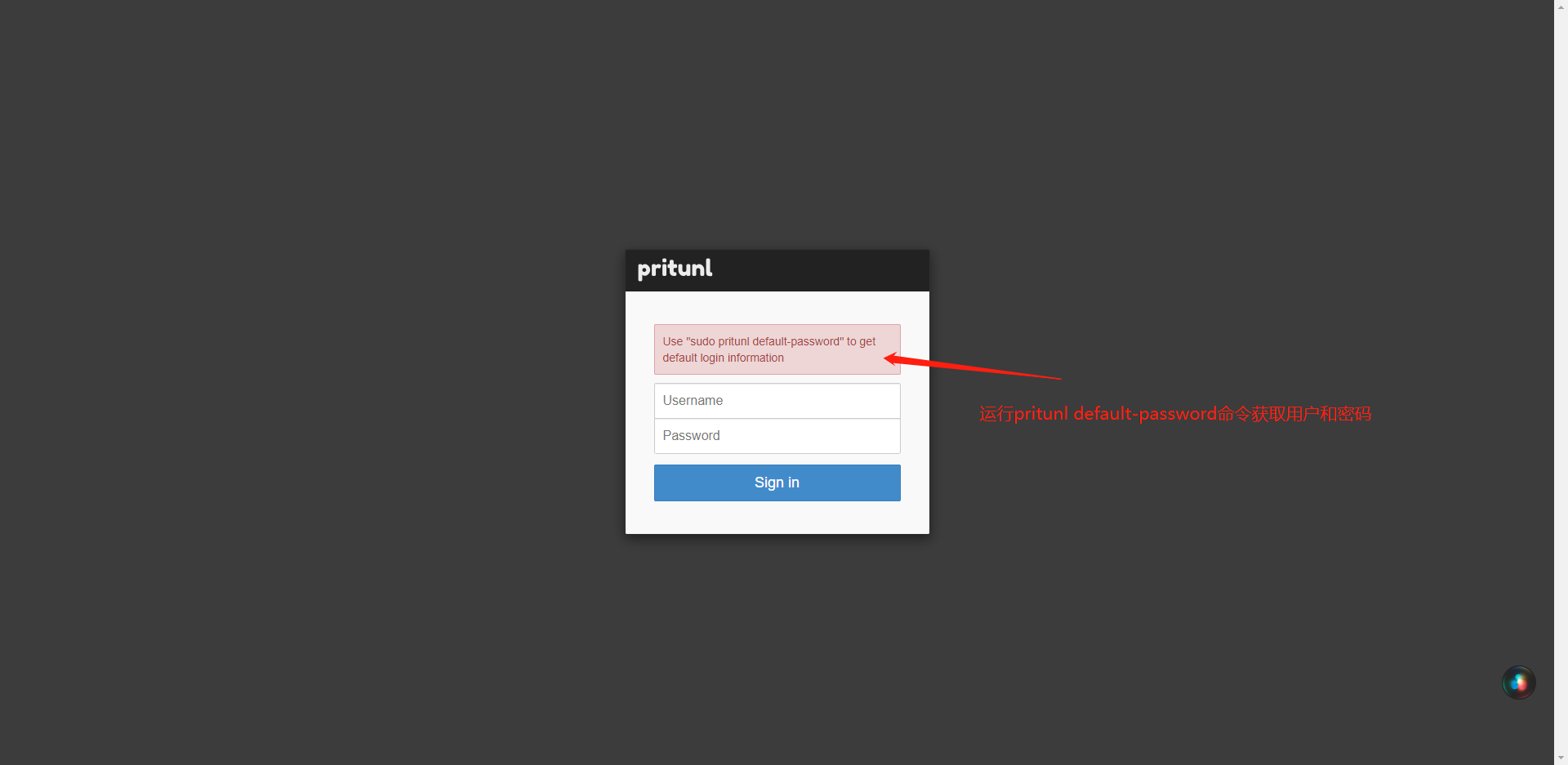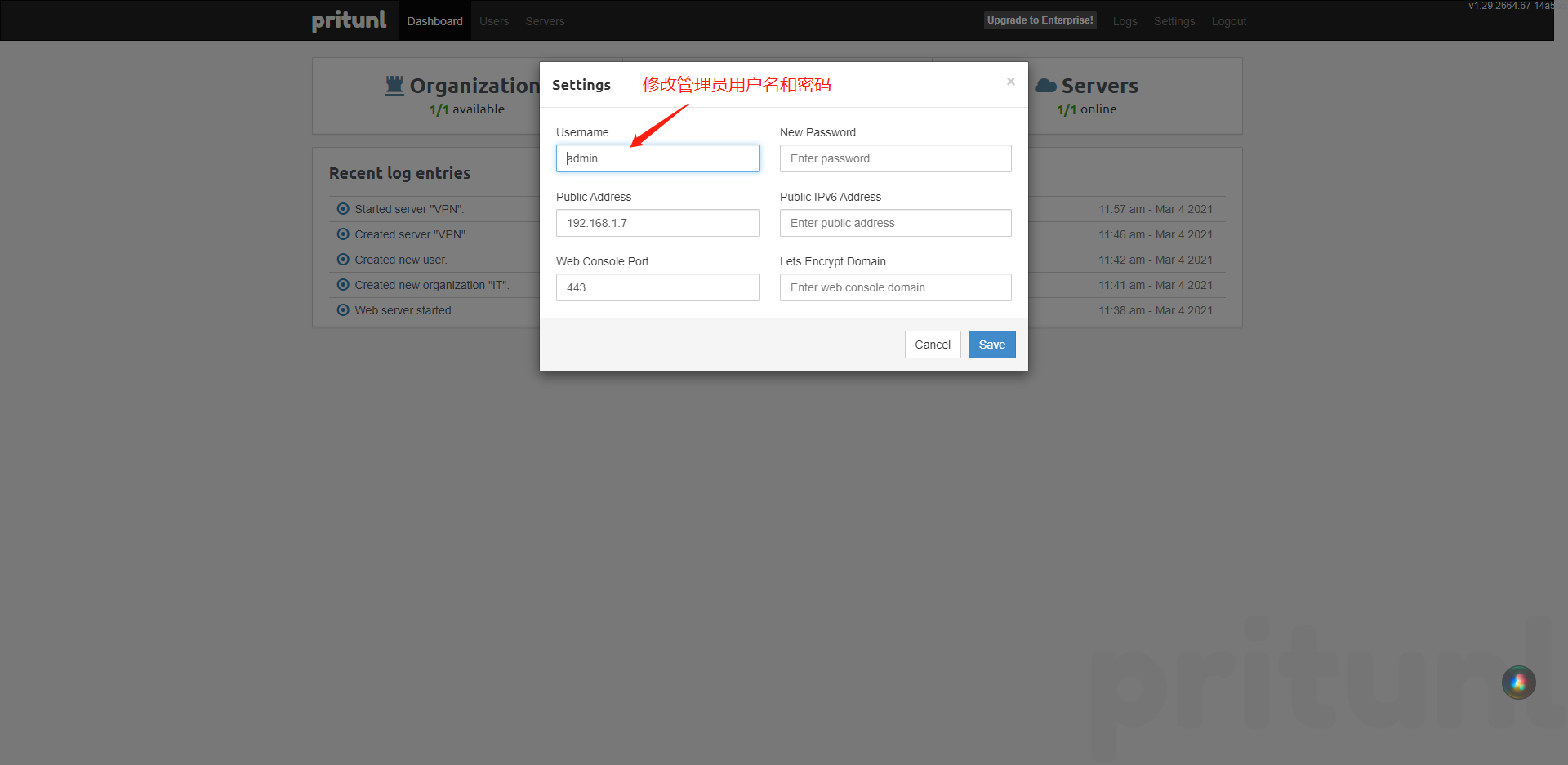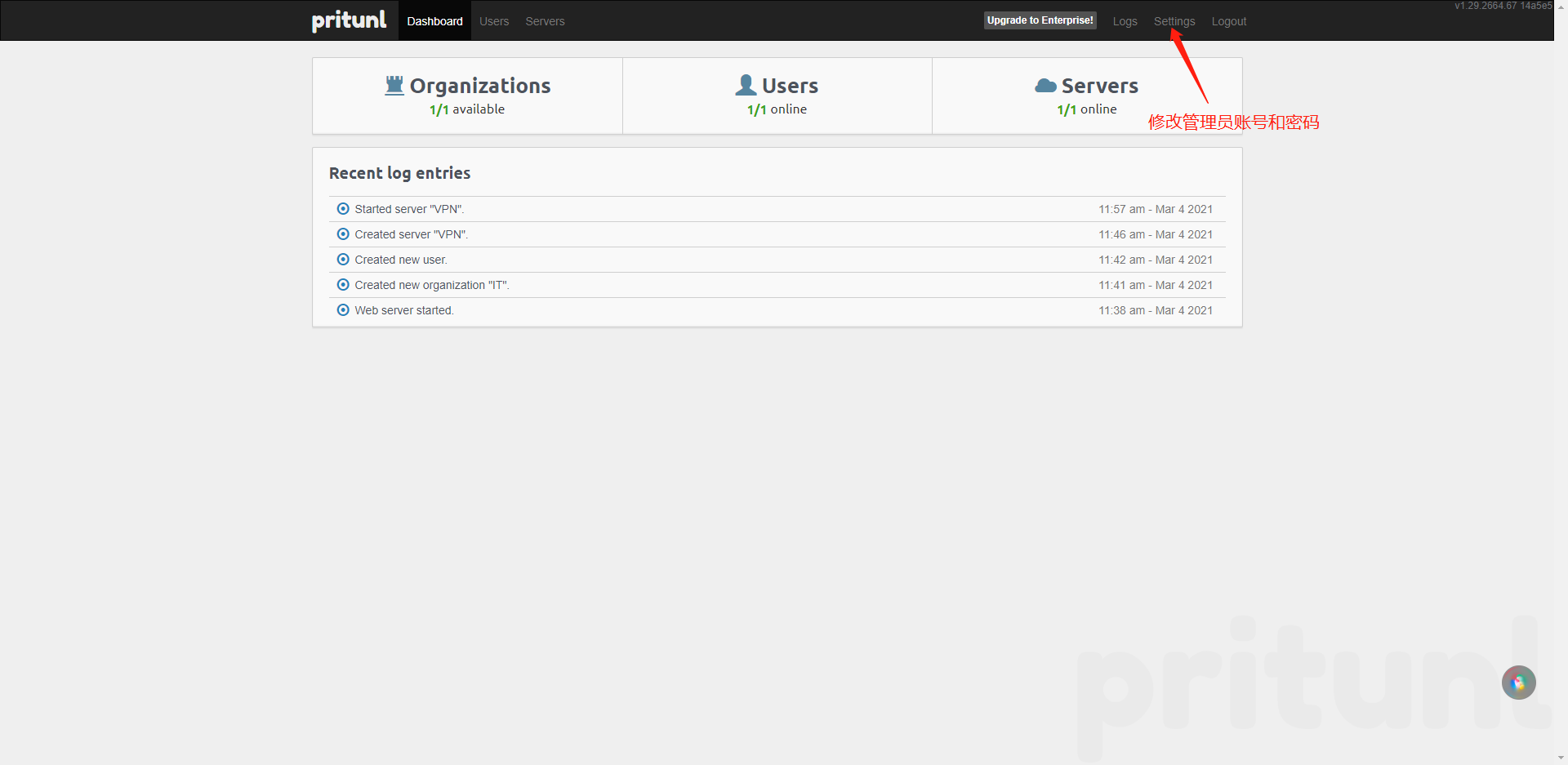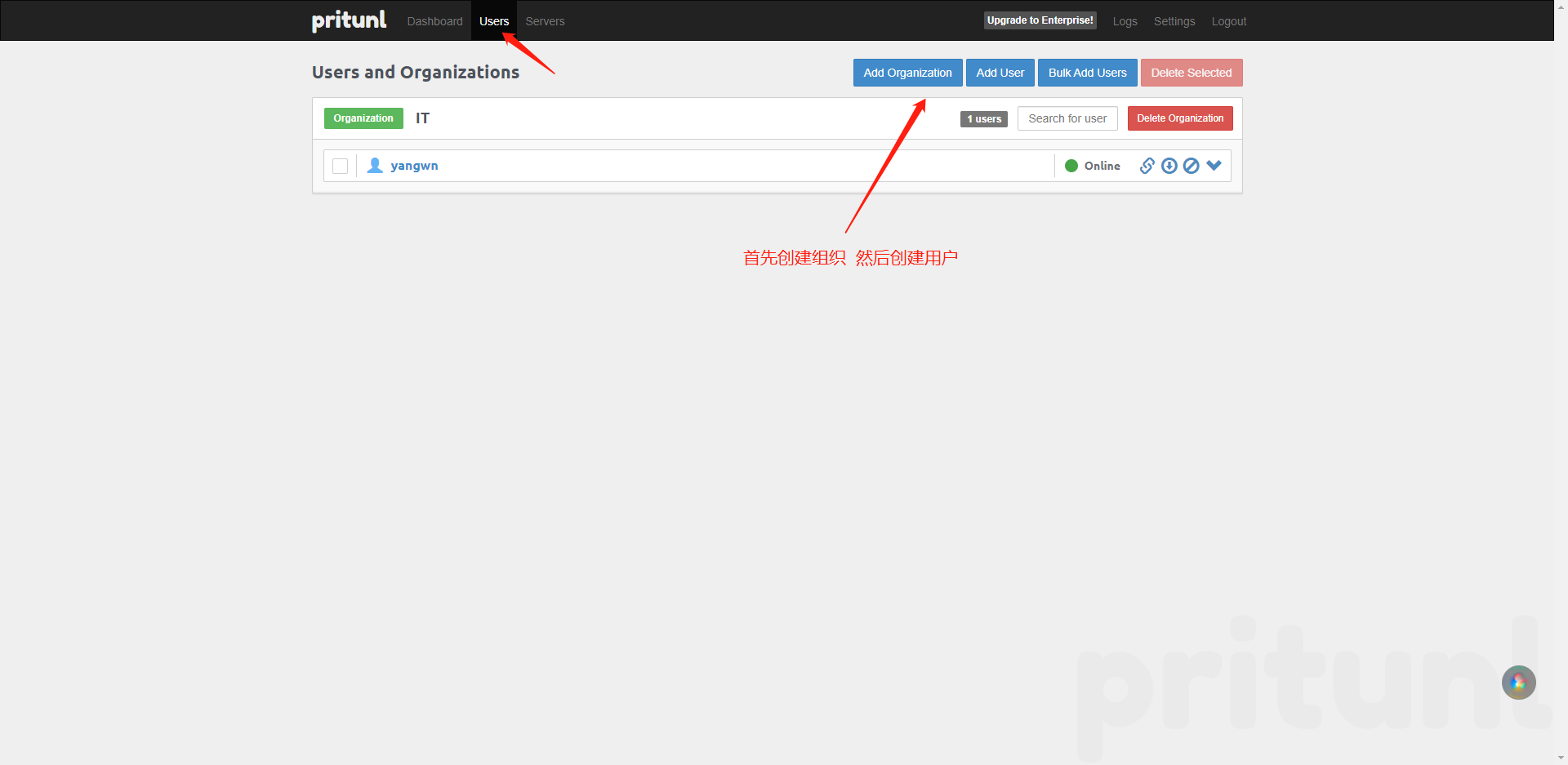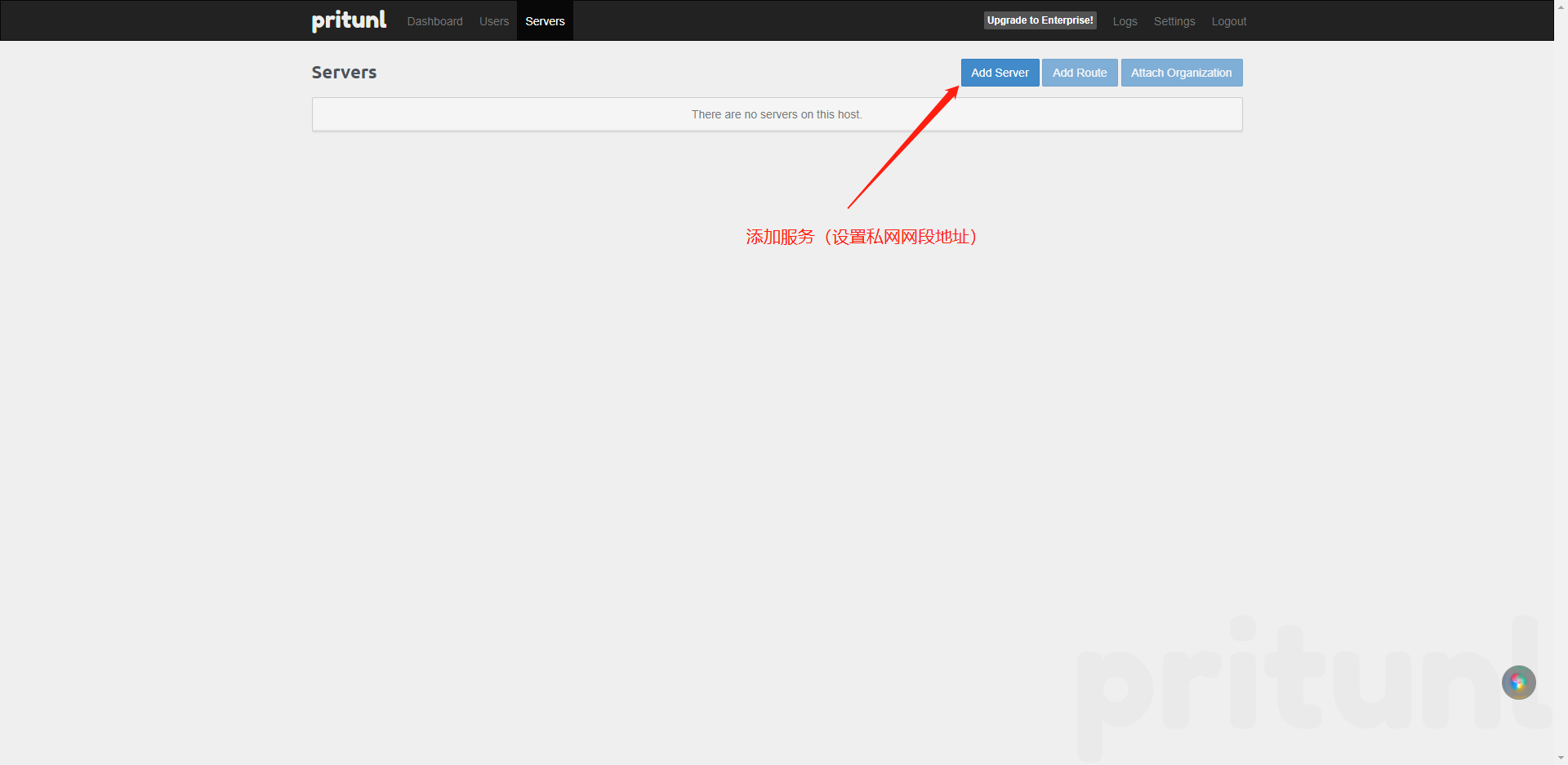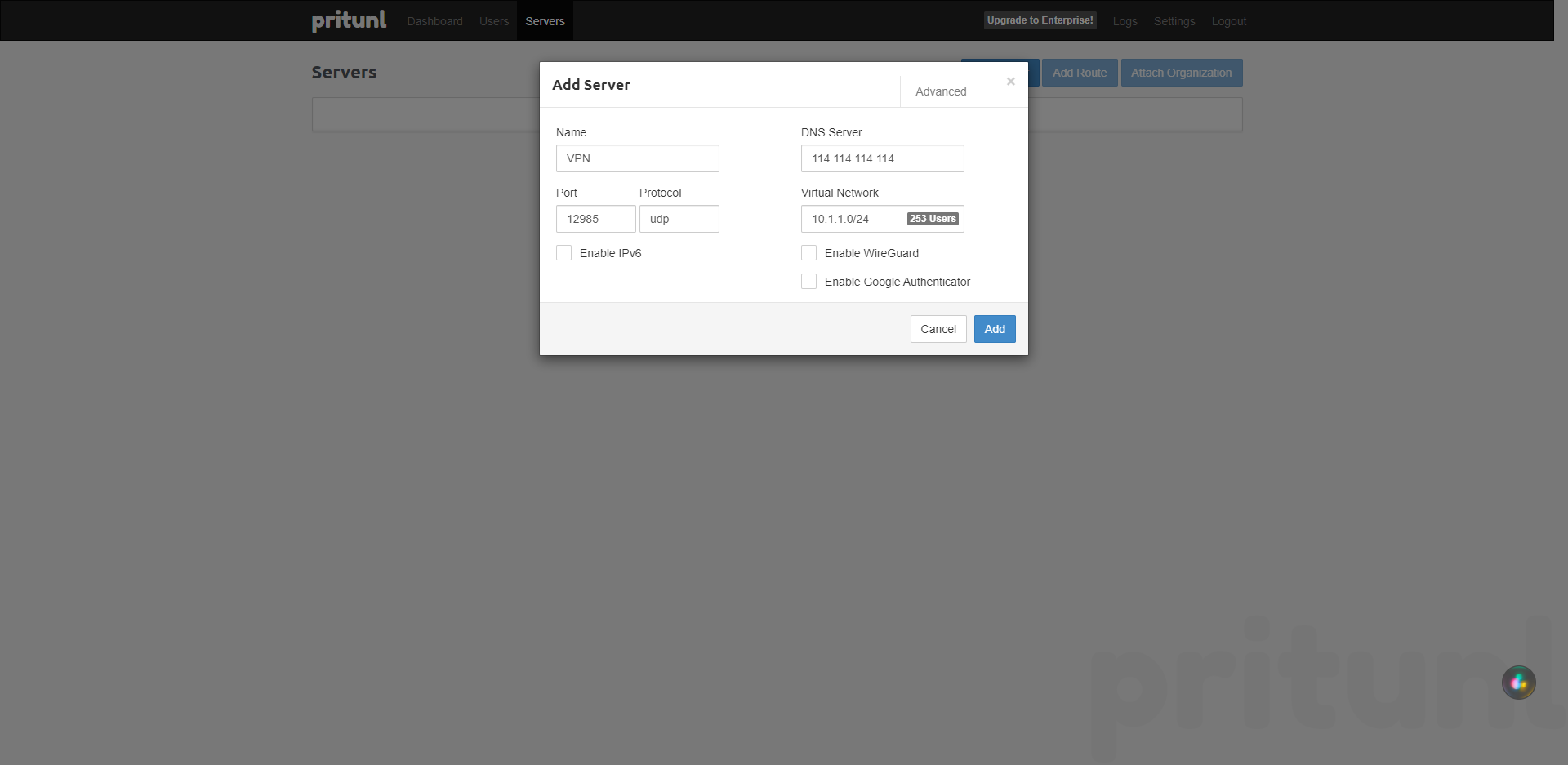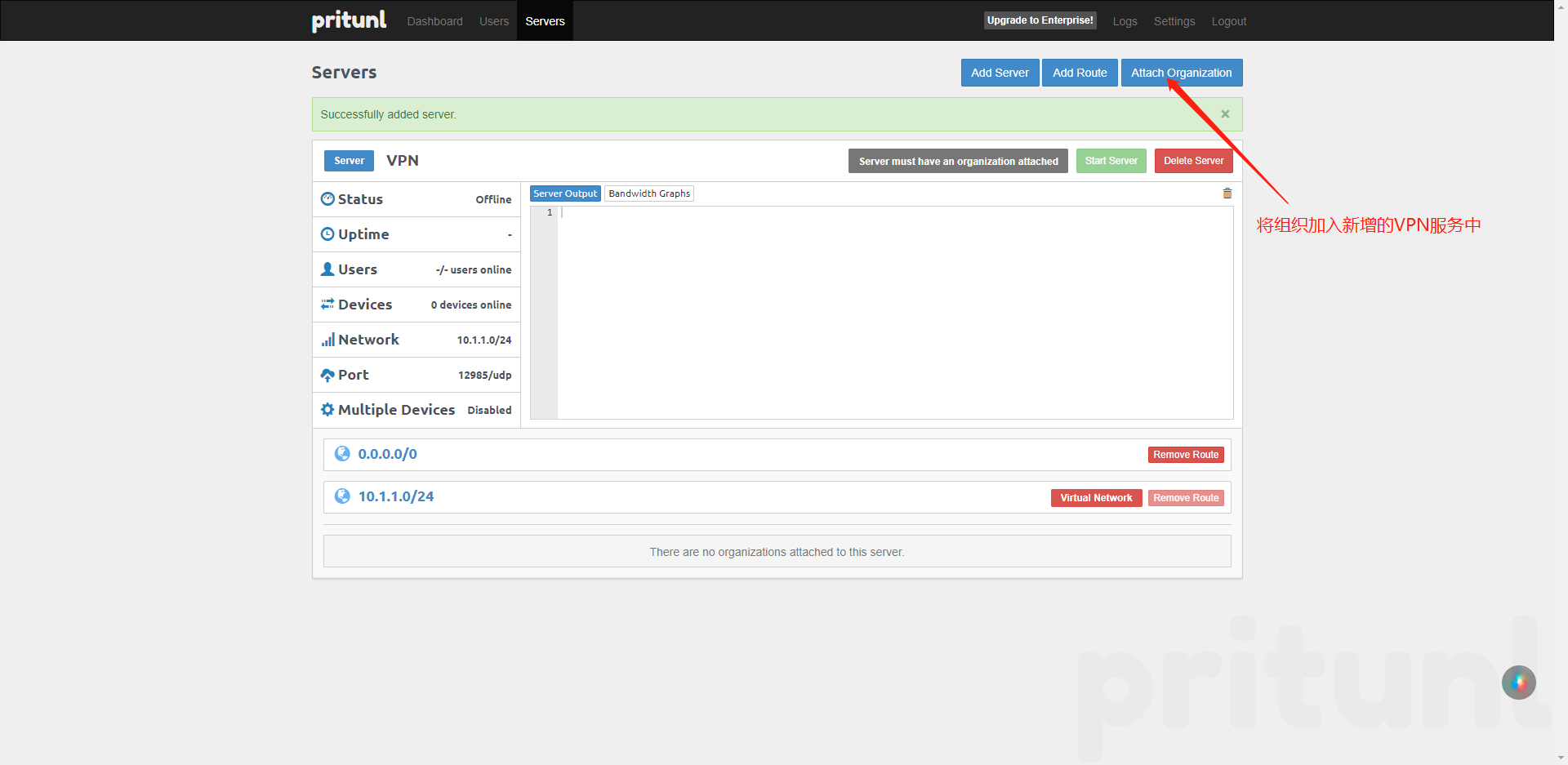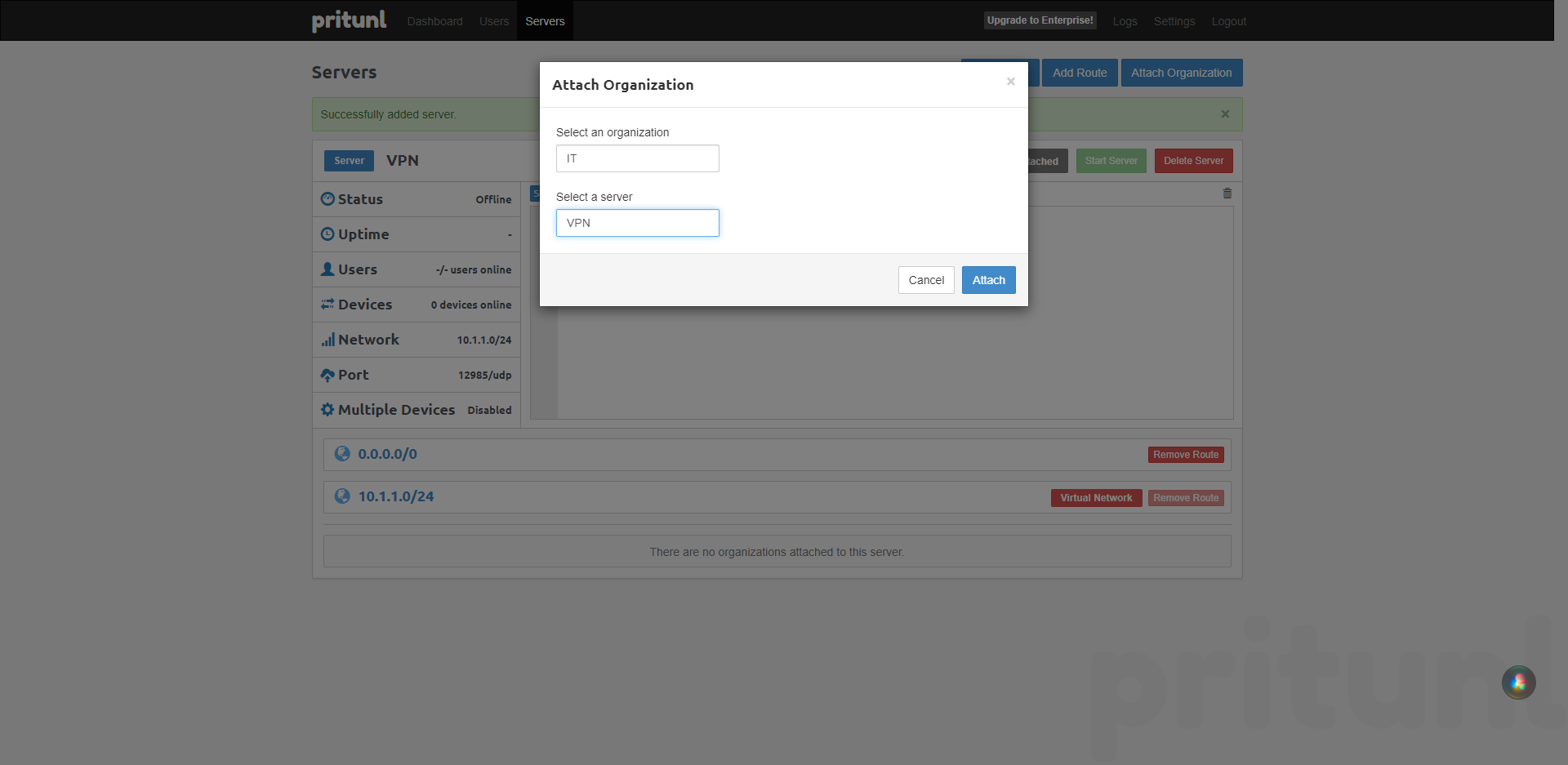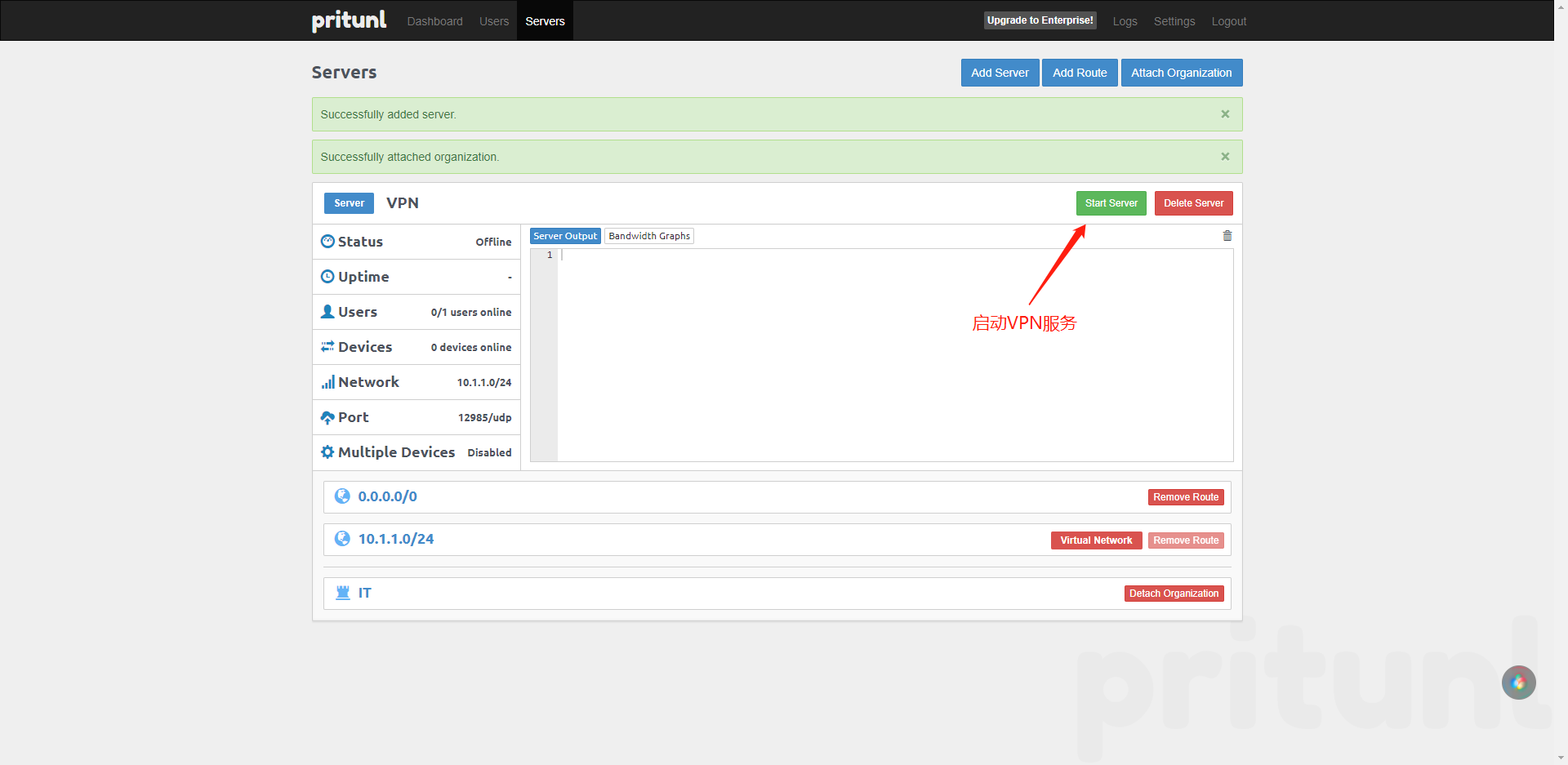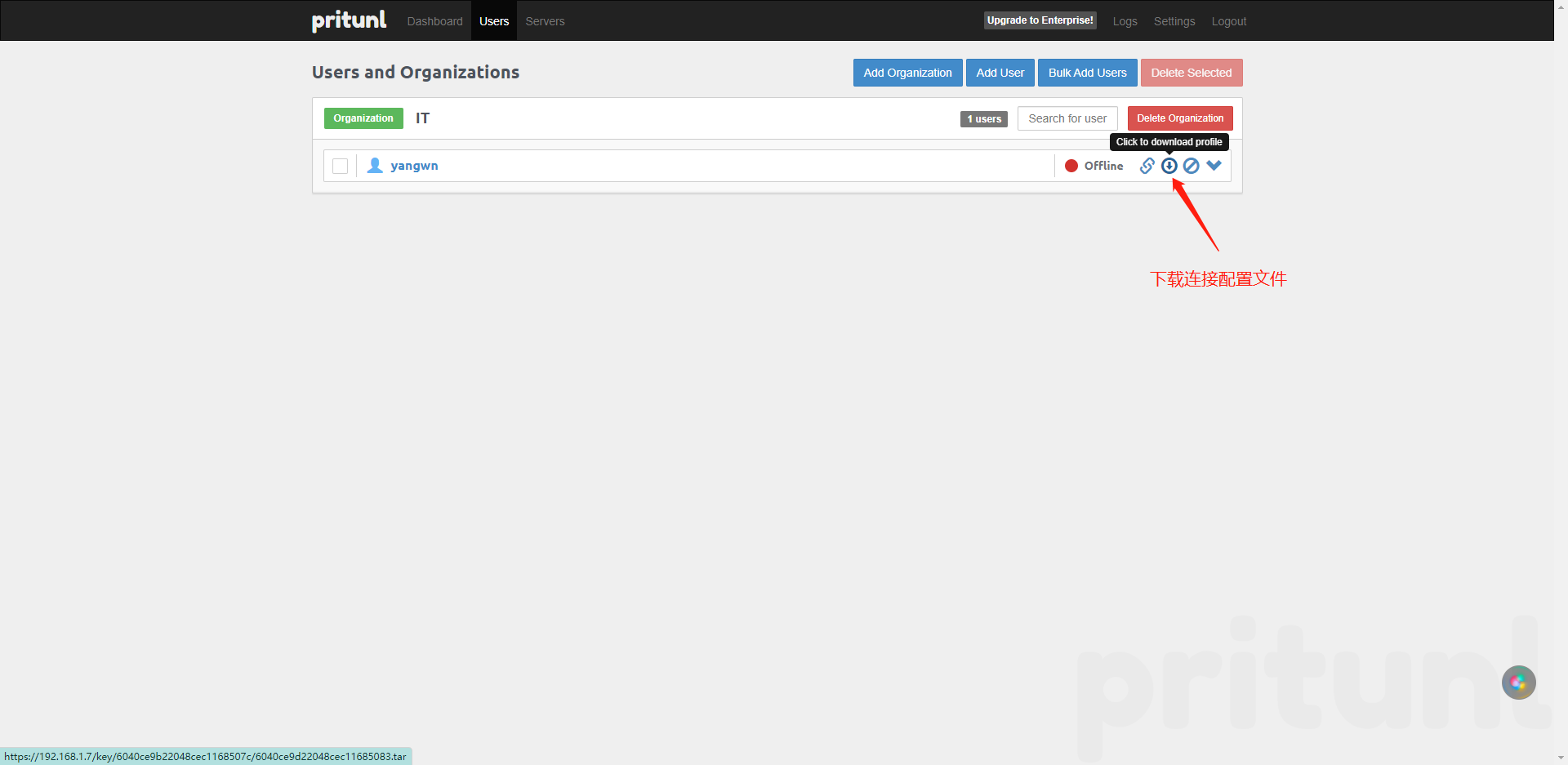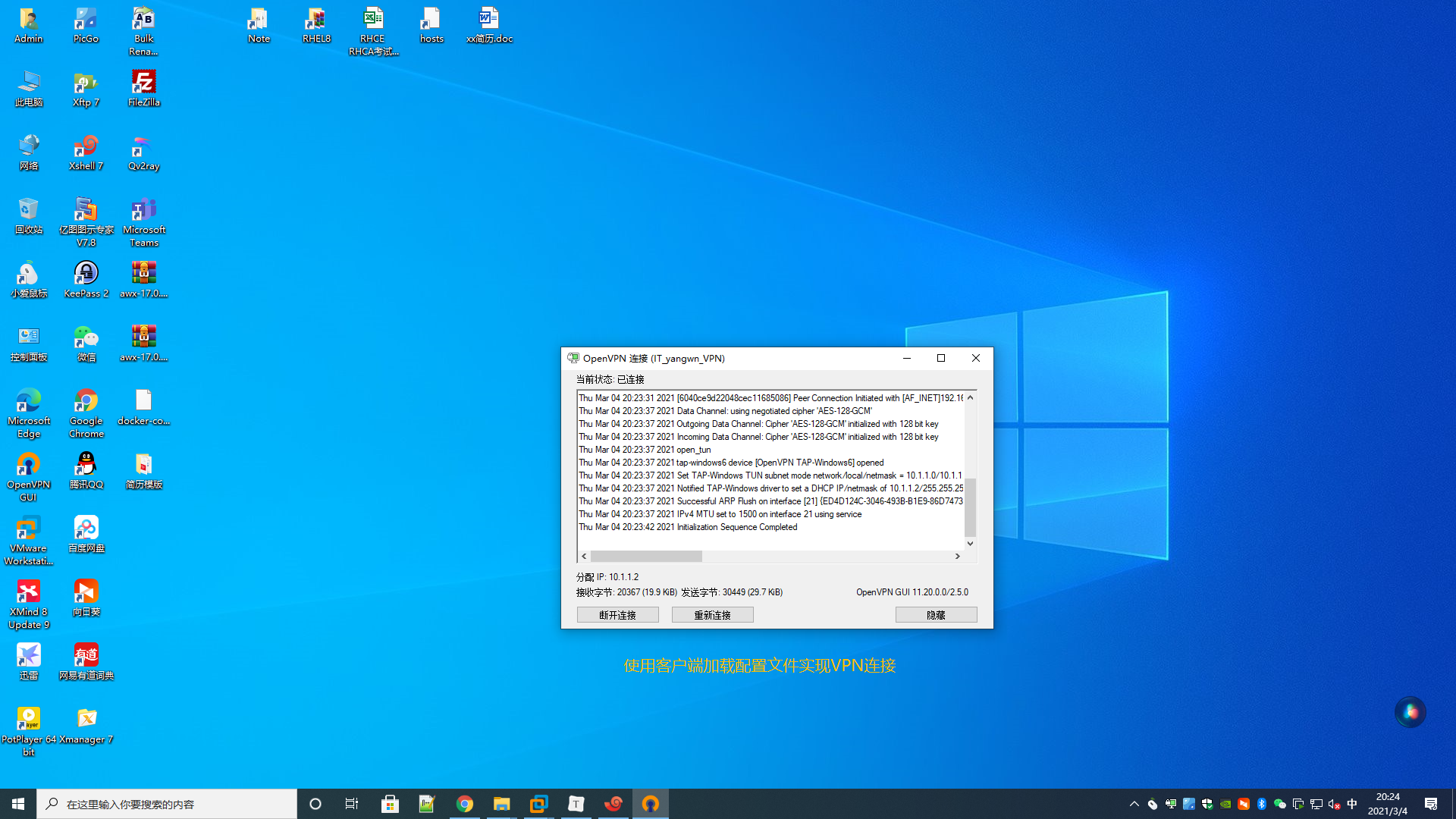Pritunl简介
#官方网站
https://pritunl.com/
#官方文档
https://docs.pritunl.com/docs
#Github项目地址
https://github.com/pritunl/pritunl
#客户端下载地址(也可以使用OpenVPN作为客户端)
https://client.pritunl.com/#install
https://openvpn.net/client
https://openvpn.net/community-downloads
#pritunl作用
pritunl是使用OpenVPN协议构建的分布式企业VPN服务器、具备web管理界面(分布式需要购买企业许可)
Pritunl部署前准备
#尽量以官方文档为准(我只提供一个演示并不维护系统源这些的优化)
#此博文适用于rhel8以上的操作系统
#epel、Base源、关闭防火墙和selinux
bash <(curl -sSL https://drive.swireb.cn/d/Shell/system.sh)
#rhel8系统pritunl、MongoDB源
tee /etc/yum.repos.d/pritunl.repo << EOF
[pritunl]
name=Pritunl
baseurl=https://repo.pritunl.com/stable/yum/oraclelinux/8/
gpgcheck=0
enabled=1
[mongodb-4.4]
name=MongoDB
baseurl=https://repo.mongodb.org/yum/redhat/8/mongodb-org/4.4/x86_64/
gpgcheck=0
enabled=1
EOF
#建立YUM源缓存
yum clean all && yum makecache
Pritunl部署
#rhel7系统安装软件
yum -y install pritunl mongodb-org
#rhel8系统安装软件(指定mongodb的版本)
yum install mongodb-org-4.4.18 mongodb-org-server-4.4.18 pritunl
#启动服务
systemctl start mongod pritunl
systemctl enable mongod pritunl
#初始化密钥
pritunl setup-key
5306c12e4ffb4eb5b8affd0ce0da87b4
#初始化用户
pritunl default-password
Administrator default password:
username: "pritunl"
password: "SLIsHNDDjr1l"
访问Pritunl
#访问地址
https://IP
#用户名和密码
pritunl
SLIsHNDDjr1l
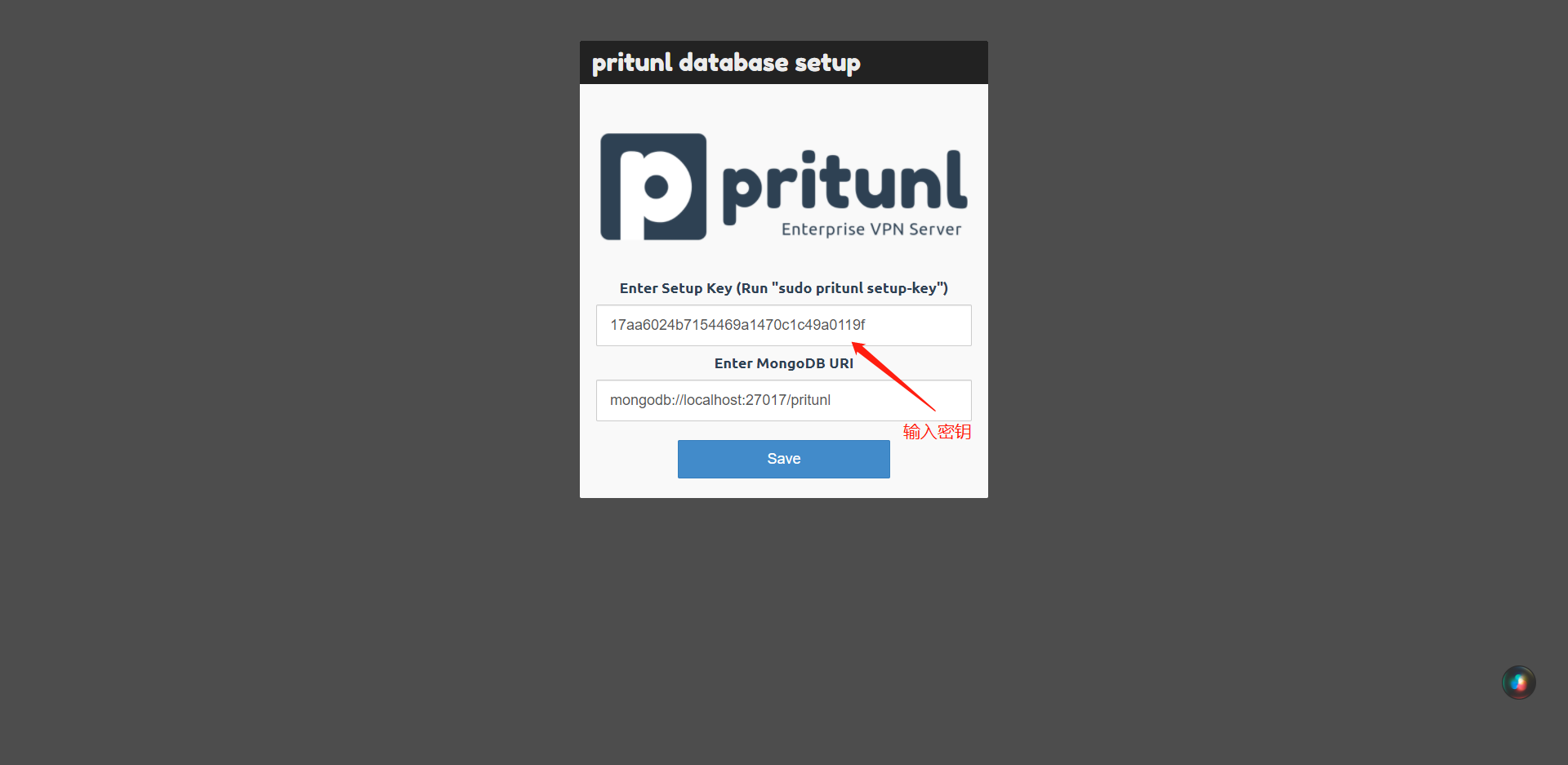
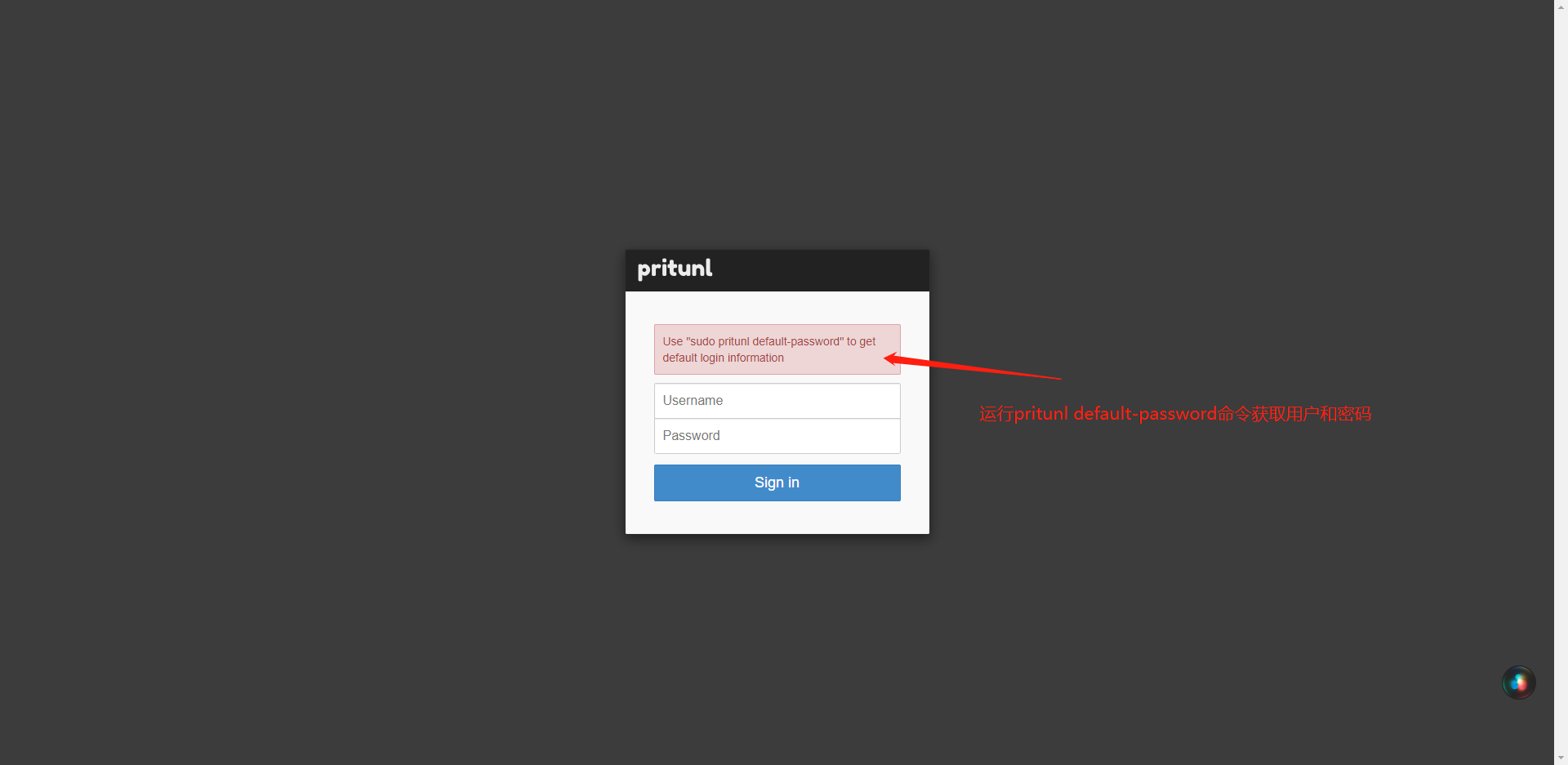
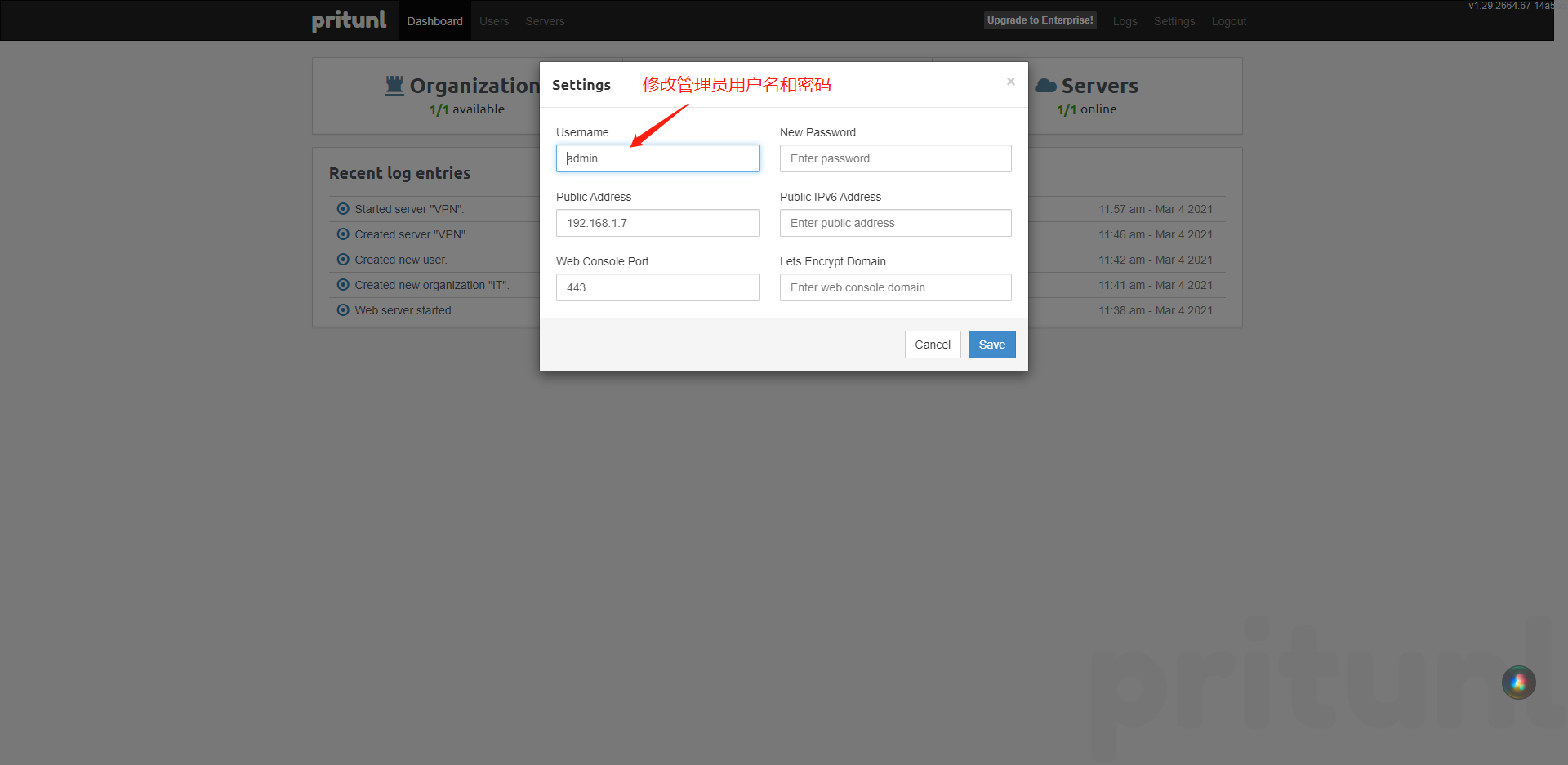
使用Pritunl
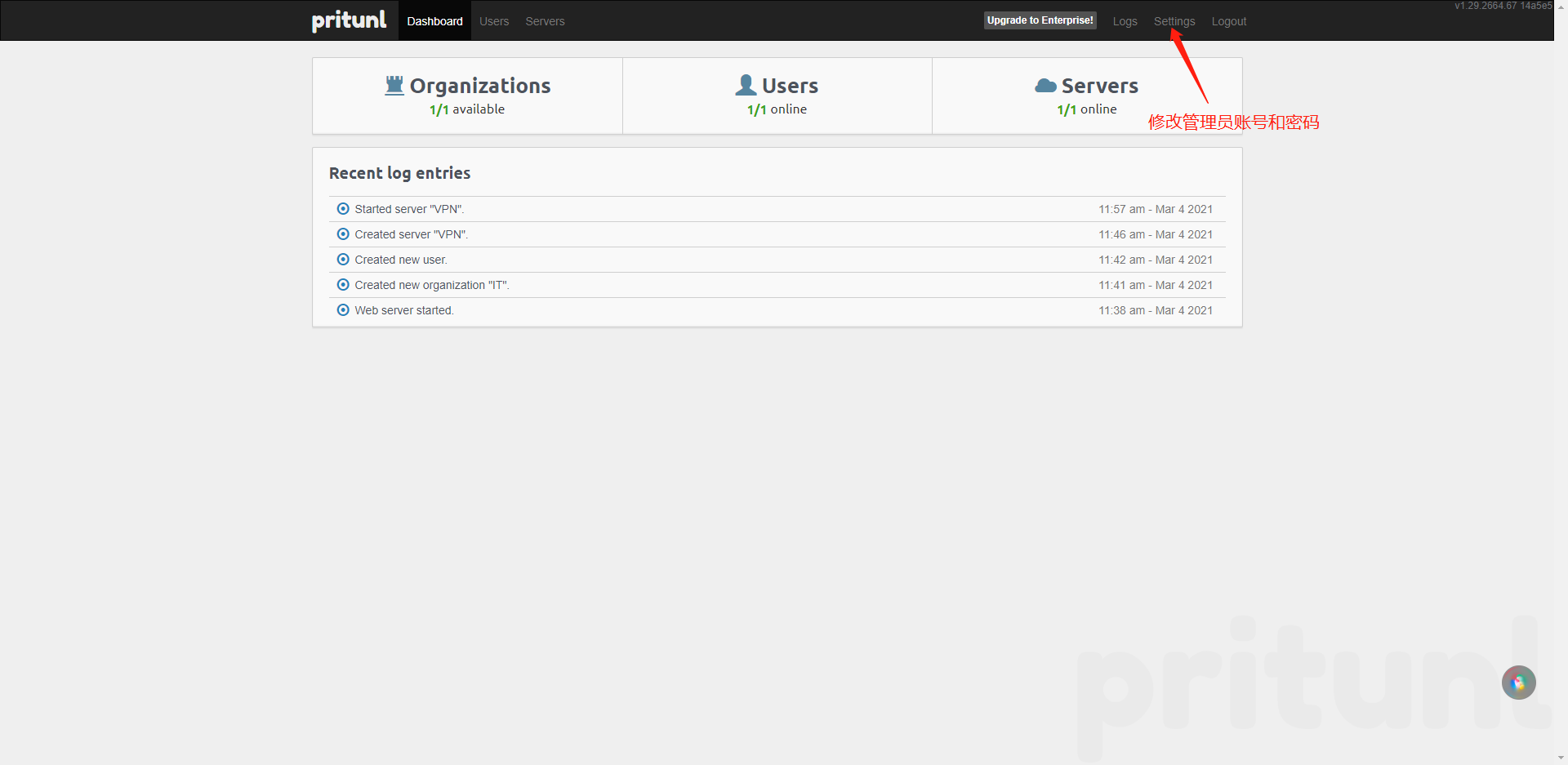
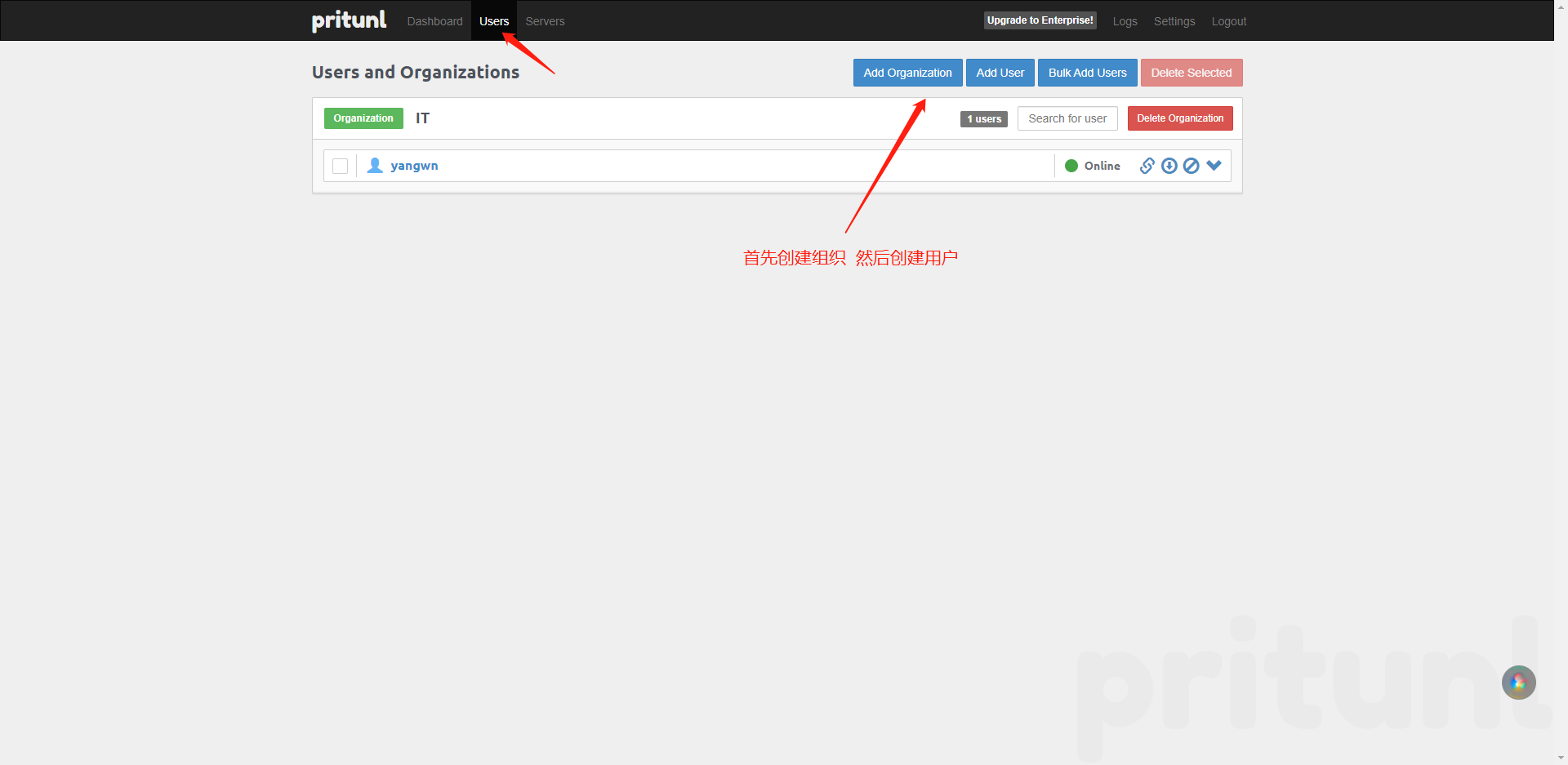
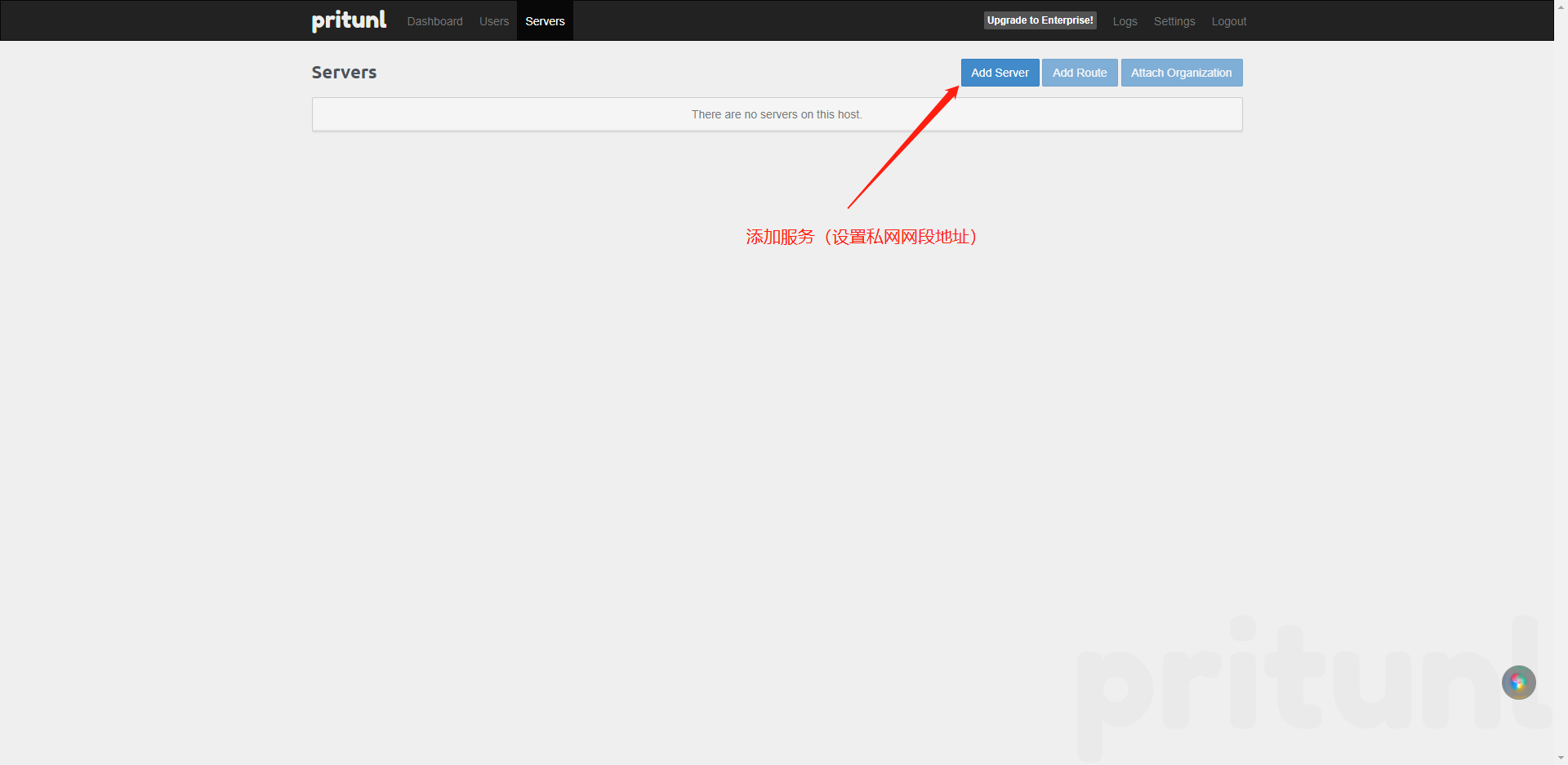
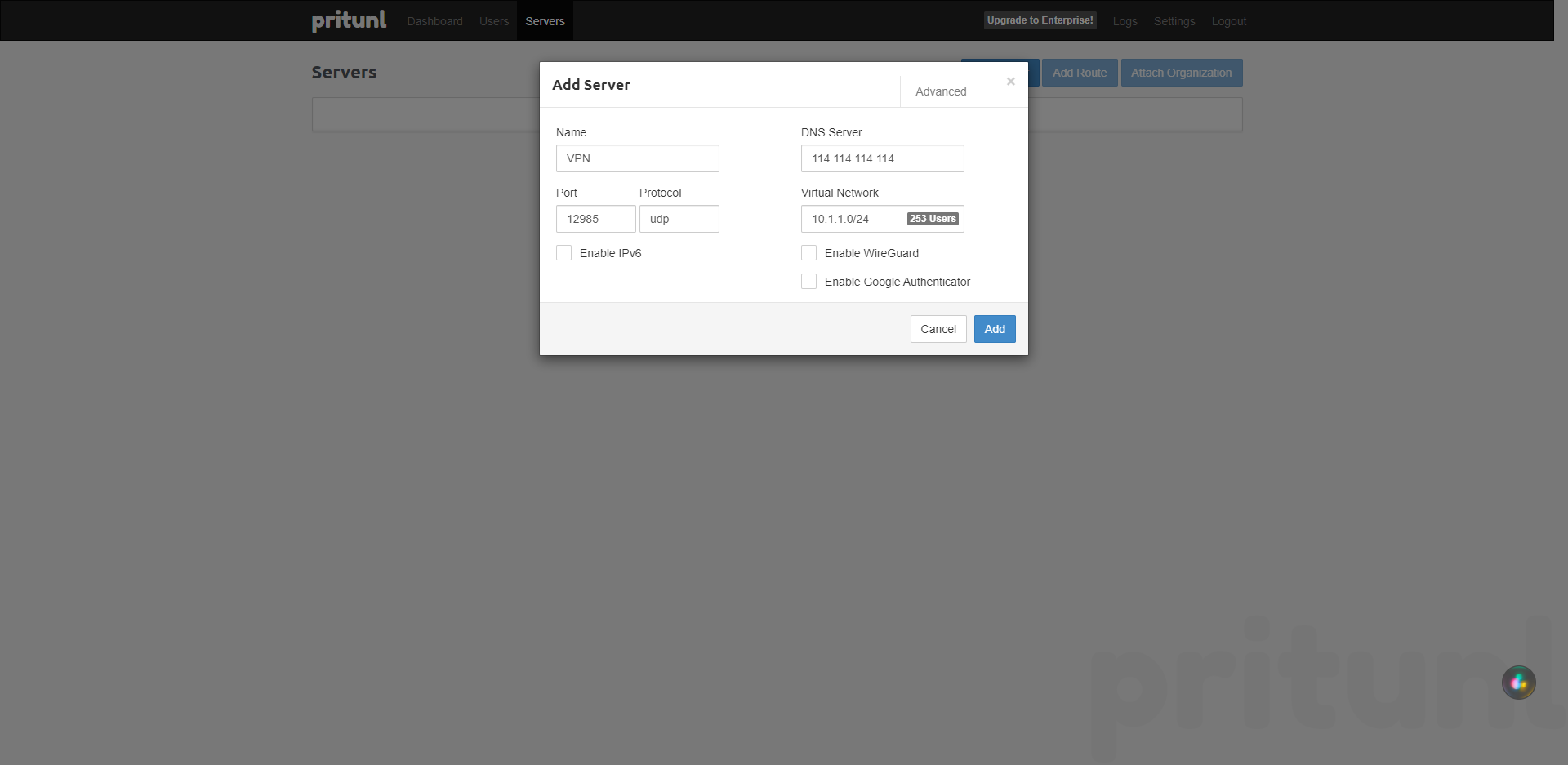
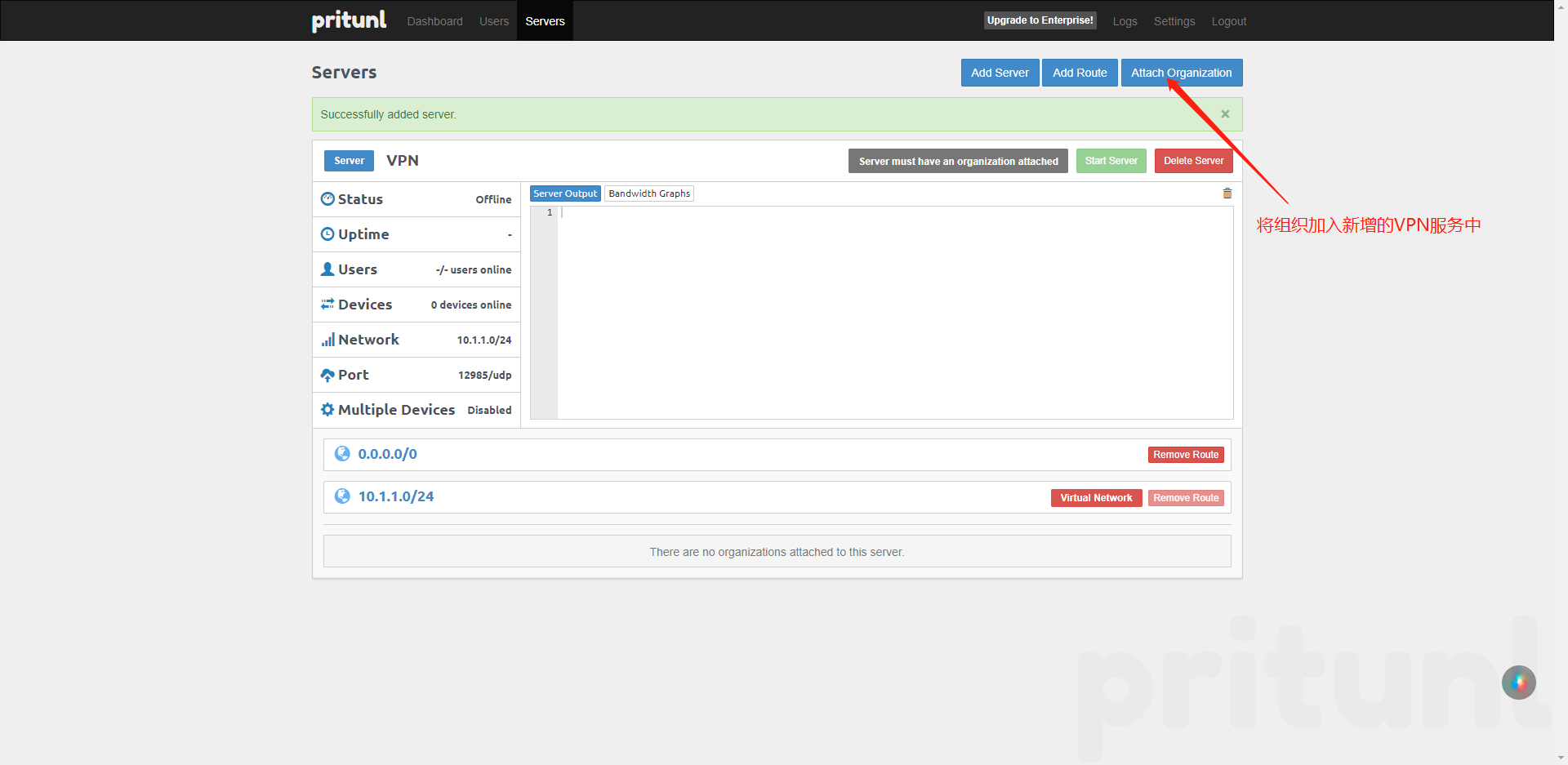
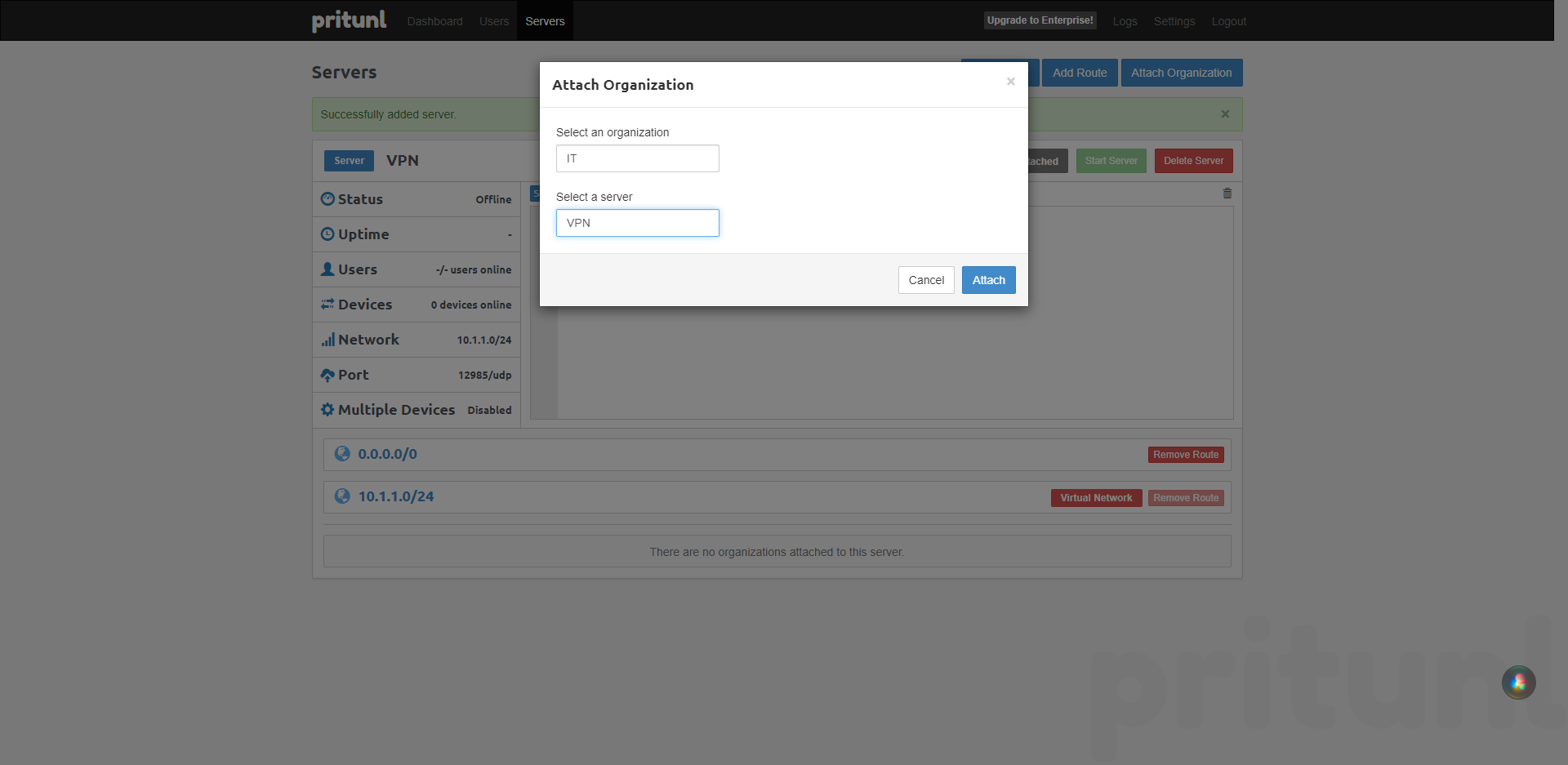
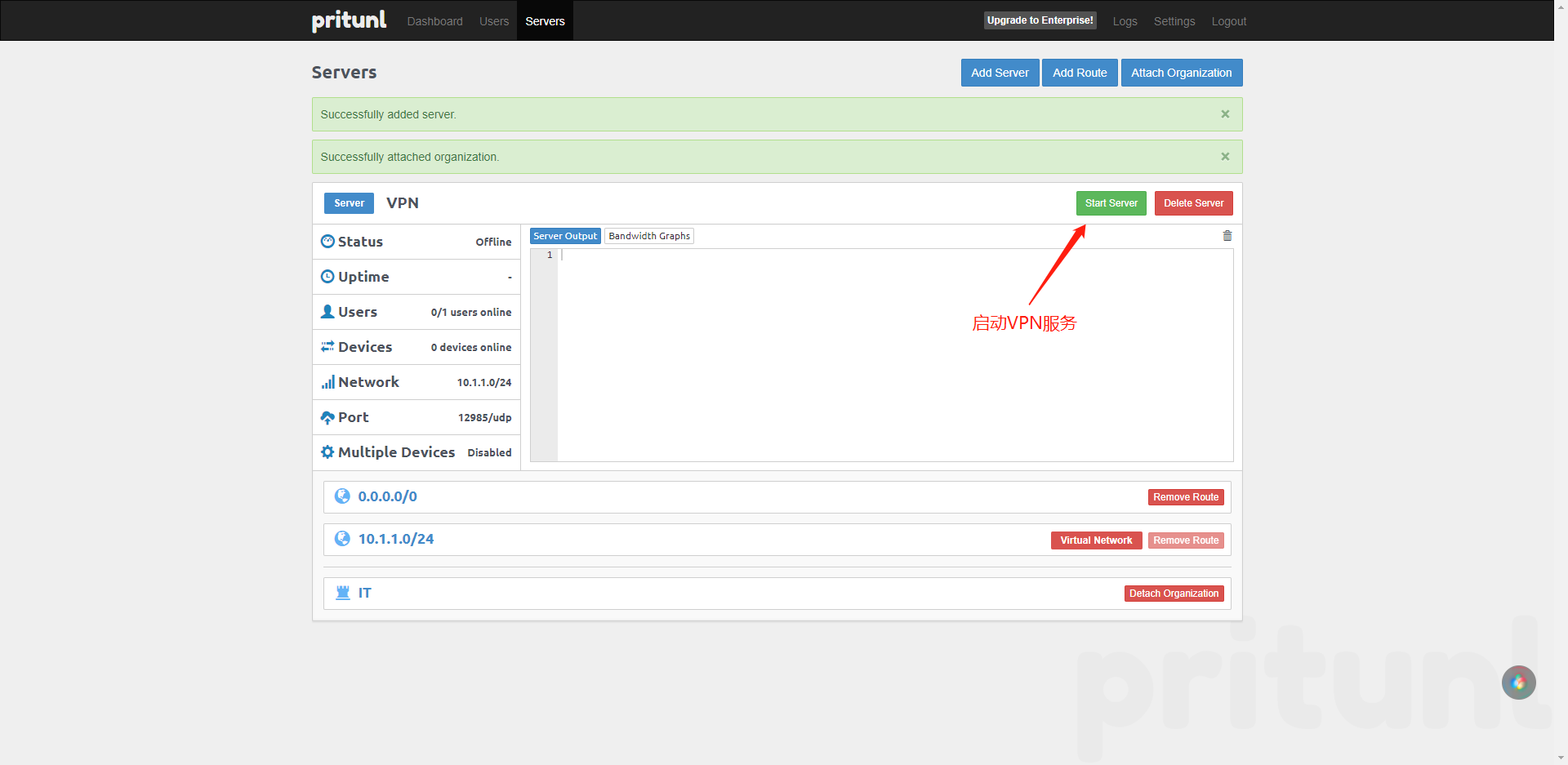
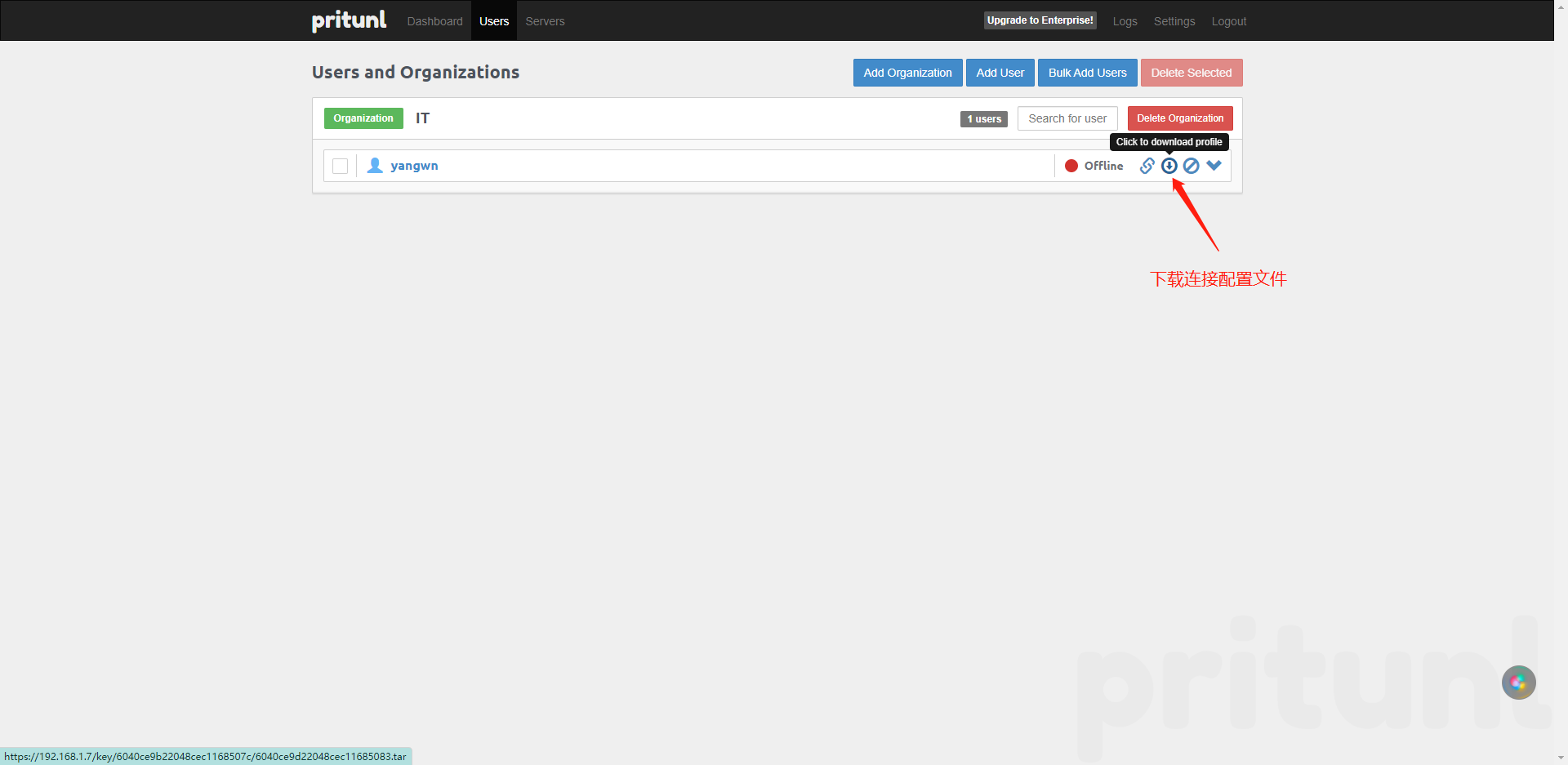
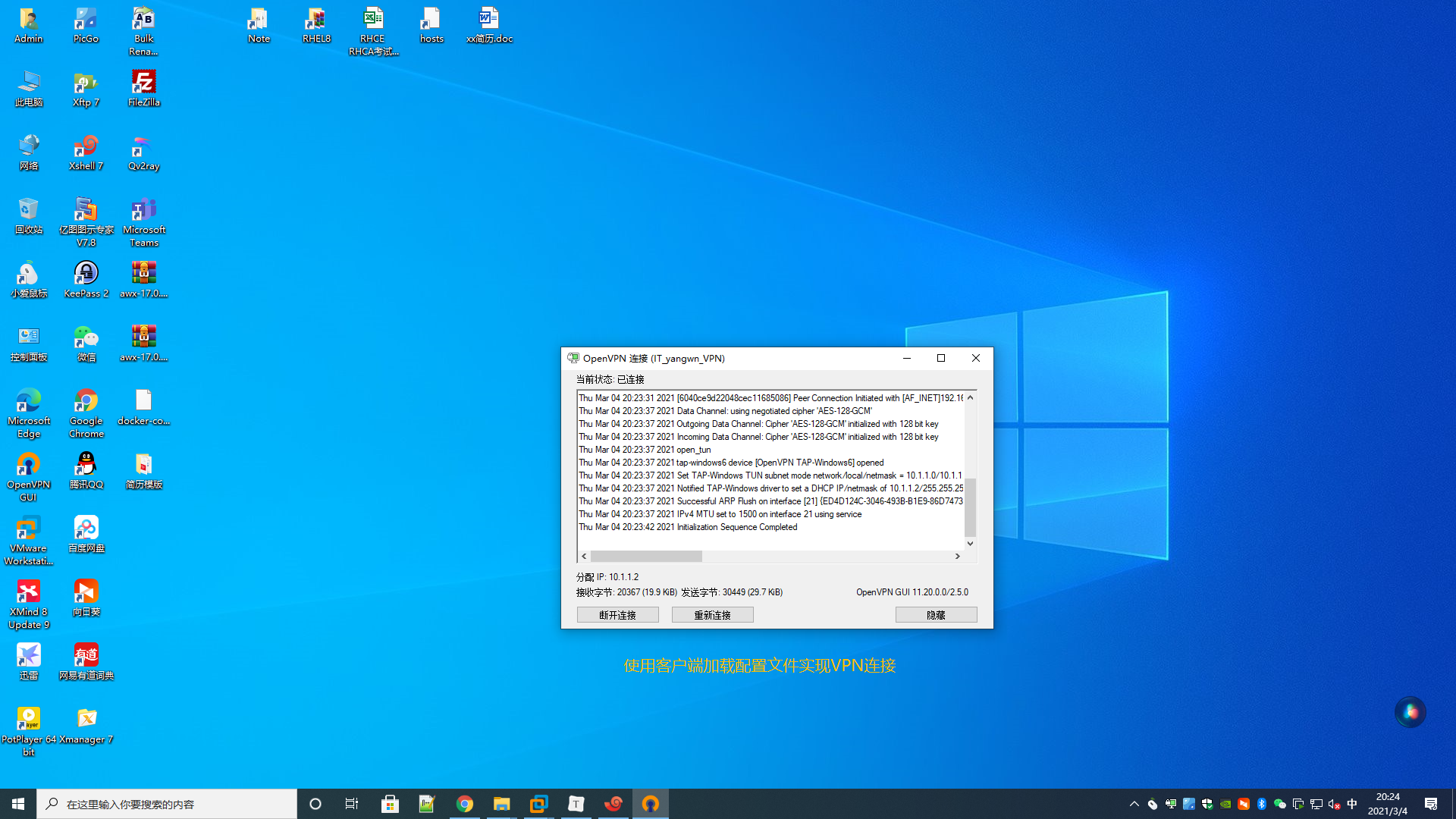
VPN服务器绑定3322动态域名
#添加NAT记录
将VPN服务端口映射到外网上
将VPN主机设置为DME主机
#创建VPN的脚本绑定3322动态域名
vim /etc/3322/vpn.sh
#!/bin/bash
lynx -mime_header -auth=qq1415404105:1415404105 "http://members.3322.net/dyndns/update?system=dyndns&hostname=xiaojinvpn.f3322.net" >>/etc/3322/vpn.log
lynx -mime_header -auth=ywn15220652179:Coke2021 "http://members.3322.net/dyndns/update?system=dyndns&hostname=jack-ywn.f3322.net"
#设置定时任务执行VPN脚本
crontab -e
#3322
*/01 * * * * /usr/bin/sh /etc/3322/vpn.sh >/dev/null 2>&1 #绑定3322动态域名
* * * * 7 /usr/bin/echo >/etc/3322/vpn.log >/dev/null 2>&1 #周期清理日志